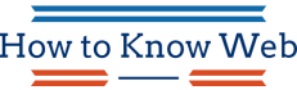Navigations are one of the most important parts of your mobile app since they serve as a guide for your users. Designing a navigation menu isn’t an easy task to accomplish for app developers in Toronto, but with the right design and options, you’ll be able to attract more users and give them an easy time navigating through your app.
As of September 2019, Statista reports that there are 2.87 billion active mobile app users worldwide. This is a huge market for businesses to tap into, and it’s only going to grow.
To take advantage of this opportunity, you need to have a well-designed mobile app navigation menu. A good navigation menu makes it easy for users to find what they’re looking for and use your app the way you want them to.
What Is a Mobile App Navigation Menu?
A mobile app navigation menu is a graphical interface element that allows users to access different sections and functions of a mobile app. It is typically located at the top or bottom of the screen and can be opened and closed with a tap or swipe gesture.
The navigation menu usually contains a series of links or icons that lead to the different areas of the app, such as the home screen, settings, help, etc. In some cases, it may also include a search bar or other interactive element.
The navigation menu is an important part of the user interface, as it allows users to quickly find and access the features and information they need. When designing a navigation menu, it is important to consider the overall layout and structure, as well as the specific items that should be included.
Top 9 Examples of Navigation Menus in Mobile Apps
Airbnb
The Airbnb app uses a simple, yet effective, navigation menu. The menu is located in the top-left corner of the screen and consists of just four icons: Home, Search, Your Trips, and Profile. These four options provide users with everything they need to navigate the app successfully.
Amazon
The Amazon app also uses a simple navigation menu, which is located at the bottom of the screen. The menu consists of just five icons: Home, Search, Cart, Orders, and More. These five options provide users with everything they need to find and purchase products on the Amazon website.
The Facebook app uses a slightly more complex navigation menu than the previous two examples. The menu is located in the bottom-right corner of the screen and consists of eight icons: Home, News Feed, Messages, Events, Friends, Groups, Pages, and Settings. While this may seem like a lot of options, it makes sense when you consider that Facebook is a much more complex social media platform than either Airbnb or Amazon.
Instagram uses a similar navigation menu to Facebook; however, the menu is located in the top-right corner of the screen rather than the bottom-right corner. The menu also consists of eight icons: Home, Explore, Photo Map, Activity Feed, Profile, Direct Messages, Settings, and Help & Support. Again, while this may seem like a lot of options, it makes sense when you consider that Instagram is a very image-focused social media platform.
The Twitter app uses a navigation menu that is similar to the one used by Instagram. The menu is located in the top-right corner of the screen and consists of eight icons: Home, Connect, Discover, Me, Moments, Lists, Settings, and Help. While this menu may seem a bit overwhelming at first, it makes sense when you consider that Twitter is a very fast-paced social media platform.
Snapchat
The Snapchat app uses a navigation menu that is similar to the one used by Instagram. The menu is located in the top-right corner of the screen and consists of eight icons: Home, Chat, Snap Map, Stories, Profile, My Friends, Settings, and Logout. While this menu may seem a bit overwhelming at first, it makes sense when you consider that Snapchat is a very fast-paced social media platform.
The Pinterest app uses a simple navigation menu that is located at the bottom of the screen. The menu consists of just four icons: Home, Search, Your Pins, and Profile. These four options provide users with everything they need to navigate the app successfully.
Tumblr
The Tumblr app uses a slightly more complex navigation menu than the Pinterest app. The menu is located in the top-right corner of the screen and consists of eight icons: Home, Dashboard, Explore, Search, Messages, Activity, Profile, and Settings. While this may seem like a lot of options, it makes sense when you consider that Tumblr is a very image-focused social media platform.
Yelp
The Yelp app uses a simple navigation menu that is located at the bottom of the screen. The menu consists of just four icons: Home, Search, Reviews, and More. These four options provide users with everything they need to find businesses and read reviews on the Yelp website.
Design Tips for Creating Effective Mobile App Navigation Menus
The mobile app navigation menu is one of the most important aspects of your app’s design. It’s the first thing users see when they open your app, and it’s what they use to navigate through your content.
Creating an effective navigation menu isn’t always easy for app developers Toronto, but there are a few things you can do to make sure it works well for your users. Here are some tips:
Keep it Simple
Don’t try to cram too much into your navigation menu. Stick to the essentials and keep it clean and organized.
Use Familiar Icons and Labels
Don’t use complex or unfamiliar icons in your navigation menu. Stick to common icons that users will recognize and be able to easily identify.
Be Consistent
Use the same icons and labels throughout your app so users know where they are and what they need to do.
Make it Easy to Use
Navigation menus should be easy to use and intuitive. Users should be able to seek what they’re looking for quickly.
Test it Out
Before you launch your app, test out the navigation menu with a few people to make sure it’s effective. Ask them if they found it easy to use and understand. Get feedback and make changes if necessary. User testing is essential for creating an effective navigation menu!
Wrap Up
Creating an effective mobile app navigation menu is essential to the success of your app. By taking a look at some examples of well-designed menus, app developers Toronto can get a better understanding of what makes a good menu and how they can apply these concepts to their apps. With a little bit of thought and creativity, you can design a navigation menu that will help users easily find what they’re looking for in your business app!