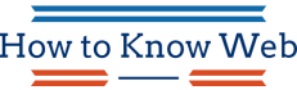The opening balance is entered in QuickBooks to trace or track the transactions of the company,
Which helps in matching the records with bank statements. There should be a proper setup to summarize all the past transactions.
Opening balance in QuickBooks
Freelancers and small business owners are using this QuickBooks accounting software for tracking their expenses.
The amount present at the beginning of the financial period of a company’s accounts is referred to as the opening balance. It’s the first entry in the company’s account.
How to Enter Opening Balance in QuickBooks
Opening Balance can be entered in QuickBooks Desktop in many ways
Using Credit card Accounts and Bank Accounts
- On the Company Menu, Click Chart of Accounts.
- In the Chart of Account Window, Right-click anywhere and select new.
- Now choose the Credit Card or Bank option from the Account type field, and select the continue option.
- Then give a unique to your account and then cover the rest over fields.
- After that click on Enter opening Balance.
- In some situations, when you are required to edit the opening balance then, Enter Opening Balance will be replaced by change the opening balance
- After entering the opening balance follow the below-defined steps :
- From the last bank statement take the Opening balance :
- Amounts can be increased from outstanding checks.
- Amounts can be decreased by outstanding deposits.
- Now Enter a journal entry that credits the opening balance equity and debits the credit card or bank account.
- From the Company menu, Select Make general entry.
- Enter a number and set the date for the journal entry.
- Now choose the credit card and bank account from the accounts column and the debit column and enter that amount that was calculated in step 2.
- In the next line, click on the accounts option, and from the drop-down menu choose the option Opening balance equity. Now Enter the amount calculated in step 2 from the credit column.
- Then enter the outstanding transaction by creating checks or deposits using the Opening Balance Equity as the Income/expense account.
- Using the process mini reconciliation to reconcile the opening balance journal entry for each account.
Opening Balance using journal entry
- Firstly select Make General Entry from the company menu.
- Then set the date and enter a number for the journal entry.
- Choose or create the account to be entered, from the account column that you may wish to enter the accounts in the order in which they appear on the balance sheet or trial balance.
- Enter a positive amount in the account balance of the appropriate column depending on the type of account.
- Repeat steps 3 and 4 for each account.
- When all balances have been entered the debit and credit columns must be equal. You can use the opening balance equity account as the offset for the differences between the two columns
- Click the save and close option.
- Create balances for the account receivables, accounts payable, sales tax payable journal entries.
- Pass the final journal entry to distribute the remaining balance in the opening balance equity account to other equity accounts and retained earnings as appropriate.
Using the charts of accounts
- From the company menu select the charts of accounts.
- Right Click at any place and select new in the chart of accounts window.
- Then pick the appropriate account type.
- In the Add new account screen :
- Fill All the required fields
- Select the Enter opening balance button
- Enter the amount of opening balance and the date.
- Click OK.
- Click Save and close.
How To Edit Opening Balance
The procedure for editing the opening balance is described below, but before knowing the procedure you must first know that changing the opening balance is not the same as editing the opening balance.
Credit card, Bank And Balance sheet Accounts
- From the list menu, Select the Chart of Accounts.
- Double click the Account with an opening balance you want to edit.
- In the registered account find the opening balance transactions. It’s usually the first transaction and has opening balance Equity in the Account field.
- Now Edit the date and amount.
- Click record to save the changes.
Income or Expense Accounts
- Select Charts of accounts, from the list menu.
- Double click the expense or income account you want to edit
- In the account Quick report, change the date to your start date. Select All in the dates drop down and then search the report for the correct number if you are unsure of the start date, transaction, which are typically among your first transaction.
- Float the mouse over a transaction until the magnifying glass appears then double click to Quick Zoom the transaction.
- If any changes affect a journal entry, remember that a general journal entry transactions wants total debits equal total credits.
- Click Ok
How to delete the Opening balance equity
The procedure for deleting the opening balance equity is very simple :
- Click on the Gear accounts and select the Charts of Accounts.
- Select the account and click on the view register.
- On the filter icon click on the drop down arrow and fill in the opening balance.
- Click apply.
- Next Click edit.
- Go to the deposit transaction screen and click more and then delete it.
- Click confirm.
Conclusion
Finally we have discussed the whole procedure for Adding, Entry, Editing the Opening balance in QuickBooks. I hope that this article was able to help you and clear your all doubts regarding problems.